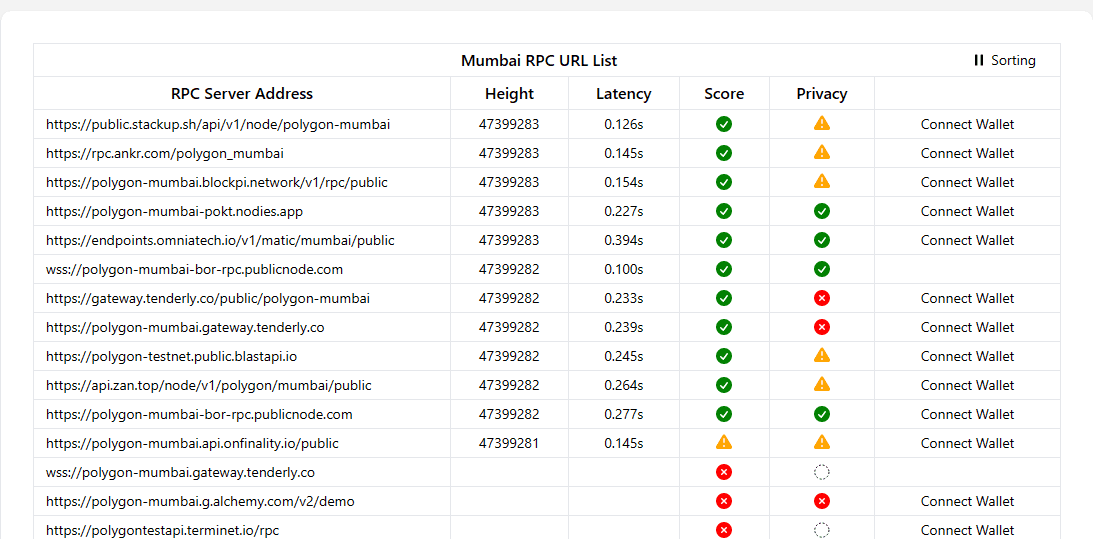Token in Metamask
Adding BORG Token to MetaMask on Amoy Chain
This guide explains how to add the BORG token, which is not automatically listed in MetaMask, to your wallet on the Amoy test network. There is an easy way and a manual way!
Easy Way (Desktop)
- Adding
AmoyNetwork to Metamask: First, open this link to add Amoy testnet to your MetaMask. Now click on theAdd to Metamaskbutton. It will open your Metamask extension on Chrome and add Amoy Network to it (if not already added).
- Adding the
BORGtoken onAmoy: First, open this link to add Borg to Amoy network and on the bottom right (you may need to scroll), click on theSend Requestbutton. It opens your Metamask extension on Chrome and adds theBORGtoken to theAmoynetwork (if not already added).
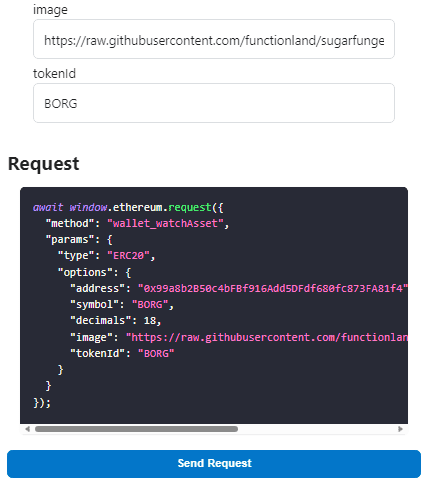
Easy Way (Mobile)
In Metamask mobile, you have to be using the browser that is available in the MetaMask app for the sites to recognize your Metamask wallet.
- Copy/Paste https://chainlist.org/chain/80002 into the Metamask web browser.
- Click on
Connect Walletunder where it saysAmoy. Confirm popup.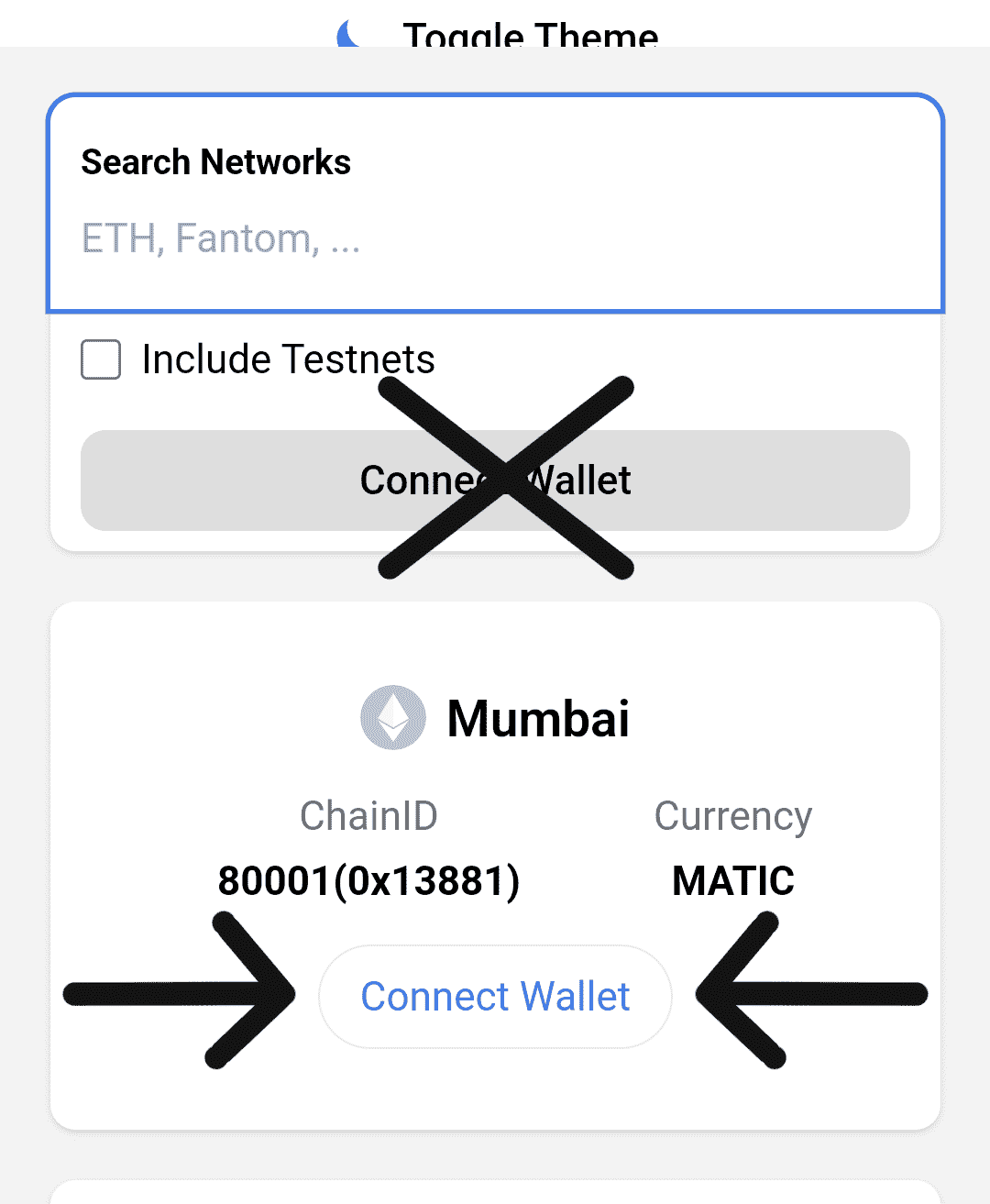
- Copy/Paste, into a new tab of the Metamask web browser, https://docs.metamask.io/wallet/reference/wallet_watchasset/?type=ERC20&options[address]=0x22f6A309241216B85CF966f47a5ad6f77a0C166c&options[symbol]=BORG&options[decimals]=18&options[image]=https://raw.githubusercontent.com/functionland/sugarfunge-explorer/master/assets/BORG.svg&options[tokenId]=BORG.
- Scroll all the way down to the
Send Requestbutton. Confirm popup.
Manual Way (Mobile/Desktop)
Step 1: Select the Amoy Network in MetaMask
Ensure you have MetaMask installed and select the Amoy Testnet. If Amoy is not listed:
Select "Add Network" manually.
Mobile: First, click on circled button. Then,
Add Network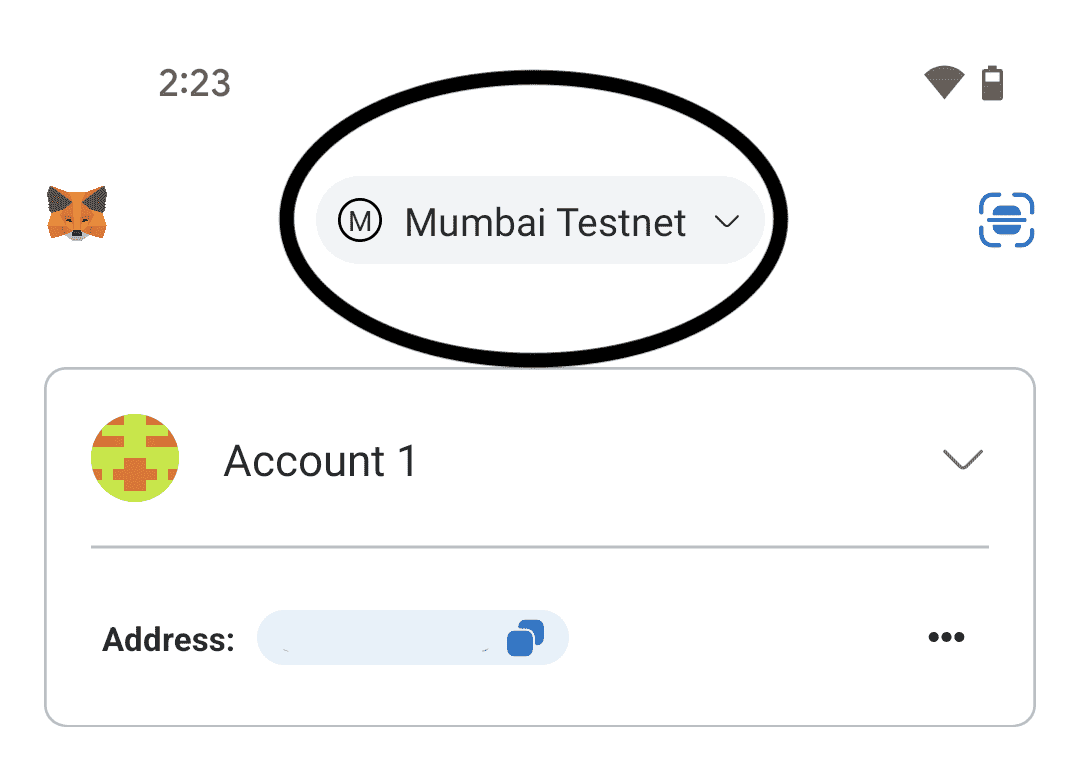
Desktop: First, click on circled button. Then,
Add Network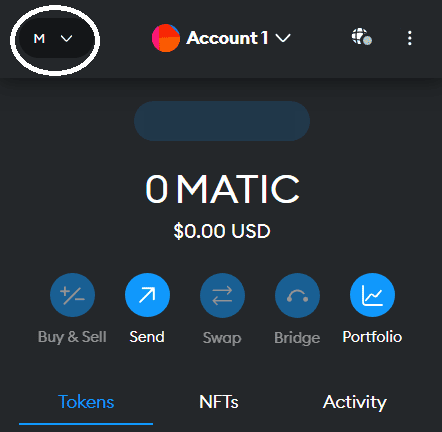
Alternatively, you can go to
Settings->Networks->Add network, thenCustom NetworksorAdd a network manually.
Enter the following details:
- Network Name: Amoy Testnet
- New RPC URL:
https://rpc-amoy.polygon.technology - Chain ID:
80002 - Currency Symbol:
MATIC - Block Explorer URL:
https://polygonscan.com/
Step 2: Add BORG Token
- Open the MetaMask extension
- Go to the
AssetsorTokenstab - Scroll down and click
Import Tokens - Switch to the
Custom Tokentab - Enter the BORG Token Contract Address:
0x22f6A309241216B85CF966f47a5ad6f77a0C166c- The token symbol and decimals should auto-fill. If not, you may need to enter them manually.
- Click
Add Custom Token - Review the token details and click
Import Tokens
Congratulations, the BORG token is now added to your MetaMask wallet on the Amoy chain!
Troubleshoot
- BORG token no longer shows in Metamask wallet. This may be because the Amoy chain rpc provider is unavailable. You can remedy this by redoing the steps outlined in this guide (easy way or manual way).
- Error when adding Amoy chain. This may occur because the Amoy chain rpc provider is unavailable, if you are selecting a provider from the list, make sure that it has a green check mark for both
ScoreandPrivacy. This will most likely occur when doing the manual way.