Android Mainnet Transition - Blox Disconnected
This guide is for Android users whose Blox app shows as disconnected from their Blox device.
- Your Blox app shows "Disconnected" status
- You've tried unplugging/replugging and clicking retry without success
- FxBlox app version 2.0.1 or higher
- Your Blox account ID saved for token claiming
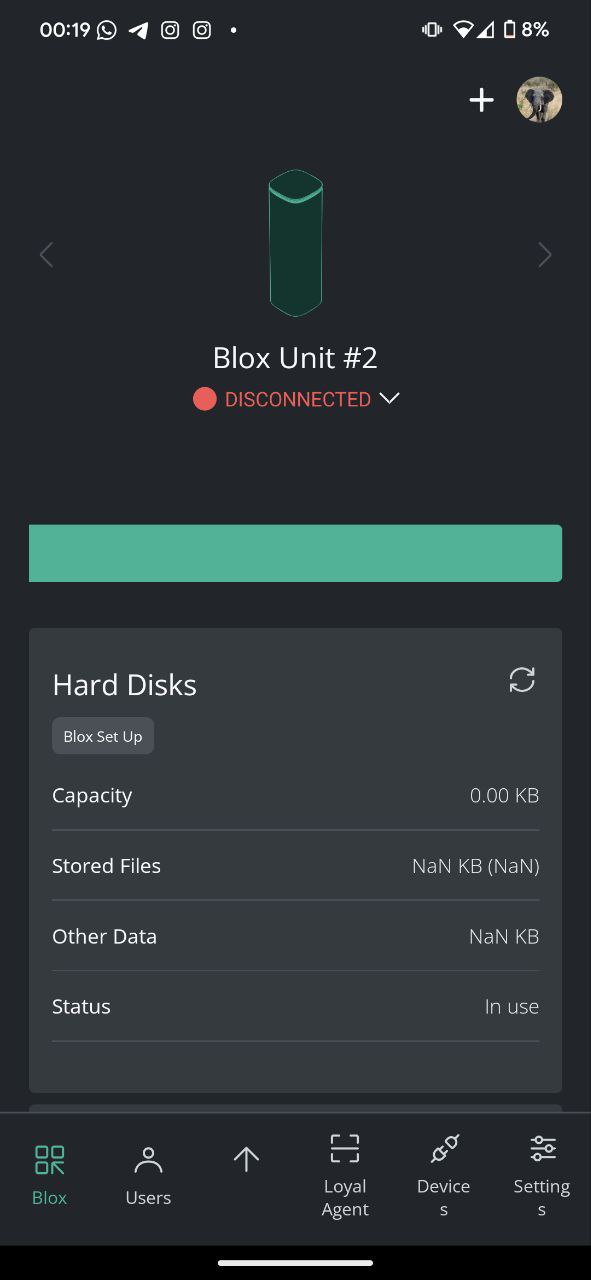
Step 1: Verify Internet Connection
First, ensure your Blox is connected to the internet:
- Go to Settings > Blox Discovery (ensure your mobile is on the same WiFi network as your Blox)
- If Blox is connected to internet, the page should show it
- You can also check from your router admin panel

Step 2: Power Reset Sequence
Important
Follow this sequence exactly 5 times for proper reset.
- Unplug the Blox from power
- Plug it back into power
- Watch the LED sequence:
- LED turns green → off
- Then yellow → off (takes about 20 seconds)
- As soon as the yellow LED turns off, unplug and replug again
- Repeat this process 5 times total
Step 3: Factory Reset (5th Cycle)
On the 5th time you plug it back:
- LED turns green → yellow
- Then quickly turns purple and blue
- This means it's being reset
- Wait until it starts flashing Cyan (takes about 10 minutes)
Reset Indicator
Purple and blue LEDs indicate the factory reset is in progress. Be patient during this process.
Step 4: Setup After Reset
After the Blox starts flashing cyan:
- Use the FxBlox app to set up your Blox
- Connect it to your internet/WiFi
- The app should now show "Connected"
- Wait 2 hours for the Blox to get fully updated
Patience Required
The 2-hour waiting period is crucial for the Blox to download and install all necessary updates.
Step 5: Follow Connected Instructions
Once your Blox shows as connected and has been updated for 2 hours:
- Follow the instructions in the Android - Blox Connected section
- This includes chain selection, app restart, and pool joining
LED Status Reference
| LED Color | Status | Action |
|---|---|---|
| 🟢 Green | Power on | Normal |
| 🟡 Yellow | Booting | Wait for it to turn off |
| 🟣 Purple + 🔵 Blue | Factory reset | Wait 10 minutes |
| 🔵 Cyan (flashing) | Ready for setup | Use app to configure |
Success Indicator
When your app shows "Connected" status after the reset and 2-hour wait period, you're ready to proceed with the mainnet transition!
Troubleshooting
If the reset doesn't work:
- Ensure power cable is properly connected
- Try a different power outlet
- Contact support if LEDs don't follow the expected sequence
If still showing disconnected after reset:
- Verify WiFi credentials are correct
- Check router settings for device blocking
- Ensure Blox and phone are on same network
Need more help? Visit our Support page for additional assistance.